- USDT(TRC-20)
- $0.0
Busy airports and flight delays are expected parts of traveling, and both can cause major headaches. Apps can help you work around some of these issues, but if you use iMessage, you actually don’t need an airline app, a flight tracking app, or even the ability to Google to figure out if your flight is running behind schedule. Your iPhone's Messages app has a built-in flight status tool that offers real-time information about departures, arrivals, gate changes, and baggage claim numbers.
Here’s how to find your flight status without leaving the Messages app.
First, you’ll need to have texted yourself or someone else your flight number via iMessage—not SMS—as the feature only works on and across Apple devices. That message must follow one of these formats:
(DeltaAirlines405 and DeltaAirlines 405 with no space or only on space may also work.)
The first option—with “Airlines” added to the company name—is your best bet across all airlines. Simply typing “Delta 405" or “JetBlue 101" is not enough to trigger the flight tracker. You’ll know your format is correct if the text is underlined (indicating a hyperlink) once the message has been sent.
To track the flight, tap the underlined text to pull up a menu with two options. You can copy the flight code to your iPhone clipboard or select “Preview Flight” to view flight details. If the flight is active, you’ll also see a real-time tracking map.
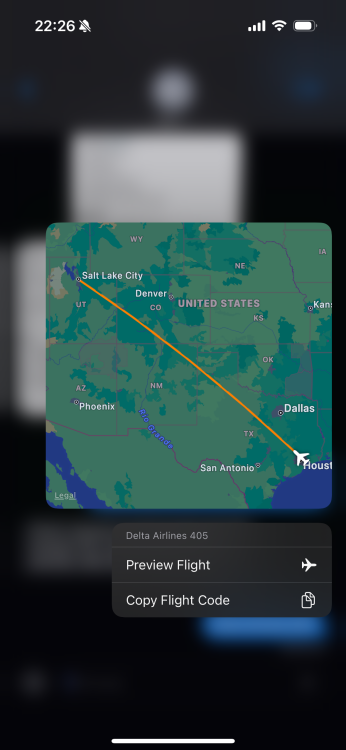
Credit: Emily Long
Tapping “Preview Flight” pulls up another window with more flight data, such as on-time status, departure and arrival times, duration, and gate and baggage claim information. Depending on the flight, you can also swipe to see stats for the same flight number on upcoming days.
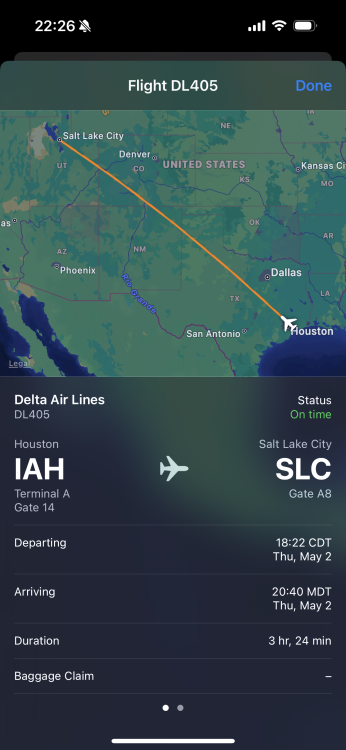
Credit: Emily Long
Obviously, this is most useful for active or same-day itineraries, as flight numbers that are used infrequently may not have data available for your flight. If you don’t see the underlined text in Messages when you send your airline name and flight number, check that the format is correct.
Full story here:
Here’s how to find your flight status without leaving the Messages app.
How to track flights in iMessage
First, you’ll need to have texted yourself or someone else your flight number via iMessage—not SMS—as the feature only works on and across Apple devices. That message must follow one of these formats:
Airline + flight number: Delta Airlines 405
Airline abbreviation + flight number: DL 405
Airline abbreviation + flight number (no space): DL405
(DeltaAirlines405 and DeltaAirlines 405 with no space or only on space may also work.)
The first option—with “Airlines” added to the company name—is your best bet across all airlines. Simply typing “Delta 405" or “JetBlue 101" is not enough to trigger the flight tracker. You’ll know your format is correct if the text is underlined (indicating a hyperlink) once the message has been sent.
To track the flight, tap the underlined text to pull up a menu with two options. You can copy the flight code to your iPhone clipboard or select “Preview Flight” to view flight details. If the flight is active, you’ll also see a real-time tracking map.
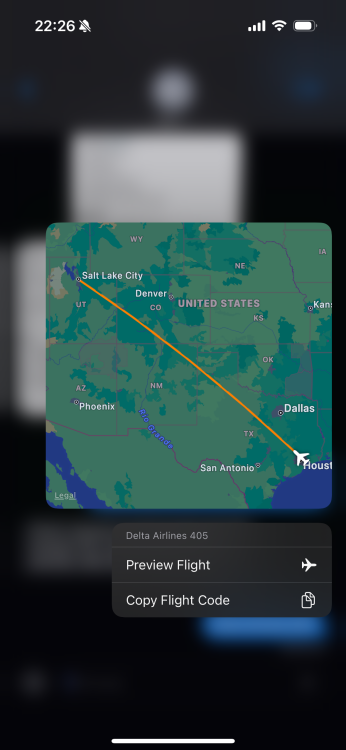
Credit: Emily Long
Tapping “Preview Flight” pulls up another window with more flight data, such as on-time status, departure and arrival times, duration, and gate and baggage claim information. Depending on the flight, you can also swipe to see stats for the same flight number on upcoming days.
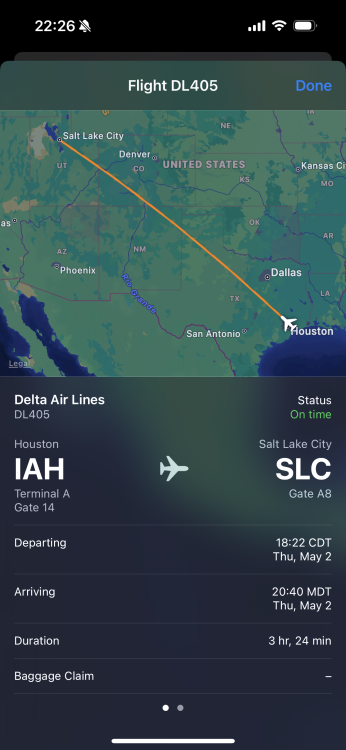
Credit: Emily Long
Obviously, this is most useful for active or same-day itineraries, as flight numbers that are used infrequently may not have data available for your flight. If you don’t see the underlined text in Messages when you send your airline name and flight number, check that the format is correct.
Full story here:


